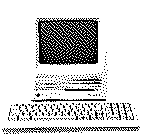
Special edit from original pages found here :- http://www.lowendmac.com/compact/se30.shtml
First, the Access PC or Mac File Exchange utilities. They cost money and mount PC disks just like Mac disks on the desktop. Free with System 7.5, where it's a control panel called "PC Exchange" and will work with any version of System 7. You can download PC Exchange 1.0.4 here.
Second, Apple File Exchange, free with System 6 to 7.1. It requires you to use a cumbersome application to move files around (you can't read PC disks from the Finder with this method). Apple File Exchange does not get installed automatically by any of the installer options, so you have to find it on the install floppies and do a manual install.
Third, a utility called DOS Mounter will let you mount a PC/DOS 1.4MB disk and drag-copy files to and from it. You can download a very useable demo of DOS Mounter here.
DOS Mounter Demo is a system extension. Put it in your Extensions folder in System 7.0 or later, or in the System folder in System 6.xx (yes, it works under System 6). Then reboot.
On the PC side of things you need a 1.4MB floppy - use the DOS 'Label' command to give it the name DEMO (all caps). This is the only limitation of the demo version. Now you can copy files to the disk from a PC to take over to a Mac, or vice versa. Make sure you use valid DOS 8.3 filenames. If you download a Mac file to your PC you must make sure it is a .hqx type file (ascii) or .bin type (MacBinary) because .sea (binary) DON'T transfer without corruption. If you are transferring files created by programs common to both Mac and PC systems, you may need to use Apple File Exchange to get the files recognised.
As an aside, you can use the PC utility transMac to read, write and format 1.4MB Mac disks from a PC.
If you have an IBM-clone PC you can use a "null modem" adapter to connect it to your SE via the serial ports on both machines, then use terminal software to transfer files between the two - whether from floppy, hard disk, removable cartridge, CD etc.
A program called Star Gate will simplify the process if you want to connect to a Windows PC from a Mac running System 7 or greater.
Star Gate is a utility ($50 Australian) that allows easy transfer of text or binary files between Windows PC and Mac, or PC and PC, via a serial link. It is easy to configure and requires only a cheap null-modem cable. It can transfer whole directory trees and reconstruct the tree on the receiving computer. It also performs text translation so the line endings of text files are always correct for the receiving computer.
Stargate consists of three programs, a Macintosh application and both 16- and 32-bit Windows executables. The Macintosh application is a fat binary and requires System 7.x, 8.x or 9.x. The 32-bit Windows executable runs under Windows 95, Windows 98, Windows Me, Windows NT (3.5, 4.0) or Windows 2000. The 16-bit Windows exectuable runs under Windows 3.1 and Windows for Workgroups 3.1.
An alternative approach, and necessary under System 6 or if your PC is running DOS and not Windows, is described below.
Hi, all. I've got two ancient computers, one MS-DOS-based, one Mac SE, that can only read their format of 800K disks. I'd like to transfer files between them using their serial ports. I was thinking all I'd need is a cable and standard terminal software. Anything else I need? Anyone know where I can get the cable? I believe it's RS232-to-Mac serial.ANSWER: You'll need a null-modem adapter. They sell them at Radio Shack. Just pick up a Mac DIN-8 to DB-25 (male) "hardware handshake" modem cable, and a DB-25 (female) to DB-25 (male)** null-modem adapter. Plug it all in, fire up whatever terminal software you have on both computers, and you should be fine. I do exactly this for getting software to my Mac SE from my 486 system.
** This 486 obviously has a DB-25 female serial port. If yours has a DB-9, buy accordingly.
One SE user emailed to say that the following setup worked for him: "A Mac modem cable (Belkin #F2V088-06) connected to a null modem (Belkin #F3D153-10). The PC uses a standard modem cable. The best speed transfer is around 28.8k. Using the same setup on a Mac IIcx I get around 55.4k".
However you make the physical connection, you'll need standard terminal programs running on both machines to actually transfer files. Choose software that offers the Zmodem protocol (like the shareware ZTerm for the Mac). I'm told ProComm is good on the PC.
Different null modems can be wired up in different ways, so it may or may not work. Go ahead and try it, or ....
(1) Macintosh serial cable (printer cable or modem cable)
(2) Length of 5-wire cable (as long as you need)
(3) DB-9 or DB-25 connector, depending on what you need to plug in your PC's serial port
(4) Flashlight bulb, battery and wire
(1) Cut one connector off the Mac serial cable to leave a Mini DIN-8 still attached, and strip the ends of the wires.(2) Use the flashlight bulb and battery to figure out which wire goes to which pin on the connector (hey, it works!). Remember which color goes to which pin. Better still, write it down.
(3) Solder the wires in the 5-wire cable to the PC connector. For a DB-9 connector it's one wire to the #2 pin, one to the #3 pin, one to the #5 pin, one to the #7 pin and one to the #8 pin. For a DB-25 connector it's one wire to the #2 pin, one to the #3 pin, one to the #4 pin, one to the #5 pin and one to the #7 pin. Make a note of which color goes to which pin (pins are labeled on connector).
(4) Assemble the casing around the PC connector.
(5) Attach the five wires to the respective Mac serial wires. They need to be hooked together as in the table below. (Note: Pins 4 and 8 from the Mac are both connected to the PC 'SGND' pin, that's #5 for a DB-9, #7 for a DB-25).
Mac name RS-232 name Mac DIN-8 Pin# PC DB-9 Pin# PC DB-25 Pin#
-------- ----------- -------------- ------------ -------------
RxD- RD 5 ------------------------- 3 2 TD
TxD- TD 3 ------------------------- 2 3 RD
Ground SGND 4 ------------------------- 5 7 SGND
|
RxD+ DCD 8 ----------------------
HSKi CTS 2 ------------------------- 7 4 RTS
HSKo RTS 1 ------------------------- 8 5 CTS(6) Cut back the unused Mac wires from pins #6 and #7. Insulate all bare ends and connections, attach the cable between the two computers, and you're ready to go.
/------###------\ 1 HSKo Output Handshake
/ ### \ (Zilog 8530 DTR pin)
/ \ 2 HSKi/CLK Input Handshake *OR*
/ [|] [|] [|] \ External Clock
/ 8 7 6 \ 3 TxD- Transmit data (-)
| |
| | 4 Ground Signal ground
| === === === |
| 5 4 3 | 5 RxD- Receive data (-)
| |
| | 6 TxD+ Transmit data (+)
\----+ === === +----/
\###| 2 1 |###/ 7 N/C (no connection)
\##| |##/
\| |/ 8 RxD+ Receive data (+)
\------###------/
###
Function Pin connections
-------- ---------------
Mac name RS-232 name Mac DB-25 DB-9 RJ-45
-------- ----------- --- ----- ---- -----
RxD- RD 5 3 2 5
TxD- TD 3 2 3 6
Ground SGND 4+8 7 5 4
HSKi CTS 2 5 8 7
HSKo RTS 1 4 7 8
DTR 1 20 4 3
GPi DCD 7 8 1 2
RI 1
DSR 6 6
TxD+ (none) 6
RxD+ (none) 8
Notes:
There are two ground pins on the Mac, 4 and
8.
Both RTS and DTR are wired to pin 1 on the Mac.
Not all Macs support
DCD via pin 7.
RI and DSR are not supported on the Mac.
DSR is not
supported on the RJ-45.
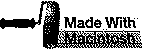 The
Mac SE Support Pages, maintained by Chris Adams
The
Mac SE Support Pages, maintained by Chris Adams