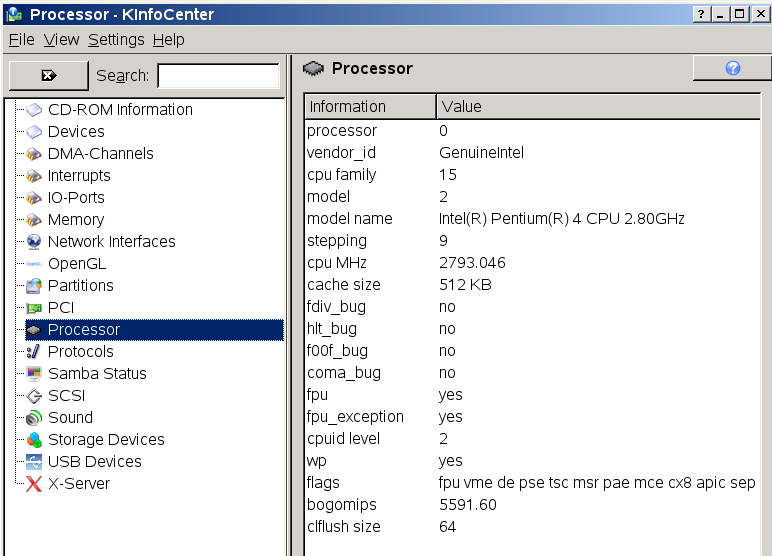HOME Back
This was a 2nd reply to an email asking about identifying the processor and memory inside a PC running Xandros Linux.
Yes,
Xandros is a commercial product because of all the proprietary software
that is included, or available to download from their servers. There is
a workaround ! You can find the iso for Xandros on your favourite
torrent site (or it used to be - haven't checked recently). There's no
restrictions on installing it, but without a legal registration you
cannot get access to some of their software on their own repositories.
However they use pretty standard .deb packages and you can download
those from various places.
I just remembered, when running the
KDE desktop there is a gui based application to tell you what's inside
the box. It is called Kinfo Center. I don't know what version of KDE
first introduced it, but I recall that Xandros uses KDE and it might be
available on your box. If there is no link to it on the "start" menu
then it's back to the command line....almost ! Alt-F2 will bring up a
"run" box on the desktop. Type in "kinfocenter" (note the yank
spelling, and don't use the quote marks). If it works it will allow you
to see all sort of groovy stuff.
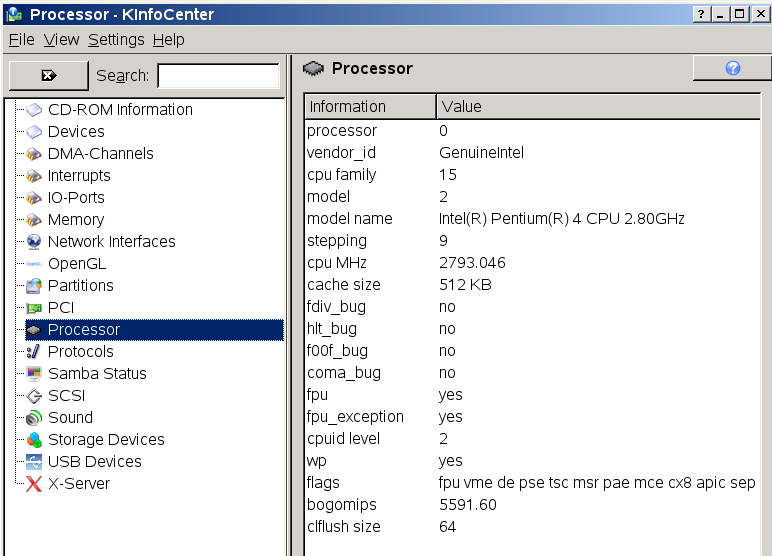
Alt-F2
is a handy short cut, but the same thing might be in the "K (start)
menu" as "Run Command". One other thing about it is if you click on the
options button you will see you can tick a box to run the command as a
different user - typically root - and the most useful command is
"konqueror" which is the KDE file browser/web browser. Running
konqueror as root (and pressing F9 to get the full tree view) allows
unfettered access to the file system, and the opportunity to do
unlimited damage to it if you do something very stupid like deleting
the wrong file !
I've seen the useless black screen you have
described when trying Ubuntu, and I have seen it on other distros too.
There are some combinations of hardware, and the graphics card is a
major contribution to it, that Ubuntu just does not like. It's probably
all to do with the way, and the order, in which the hardware detection
scripts work. A similarly annoying "feature" is when even the install
screen decides to use a resolution/refresh rate that is incompatible
with an LCD monitor. Linux Mint 5 seems to be well behaved in this
respect. At least it has been on the boxes I have tried it on. So good
luck with Linux Mint 5. At least you won't have to put up with that
horrible brown sludgy colour scheme that Ubuntu uses, even though Linux
Mint is actually a variant of Ubuntu !